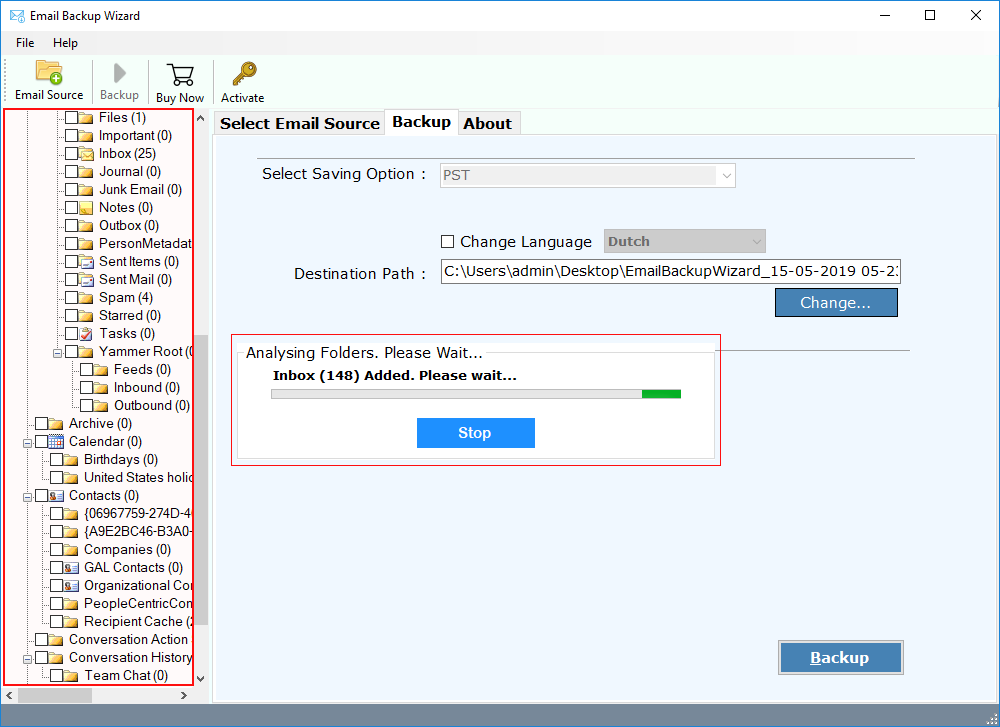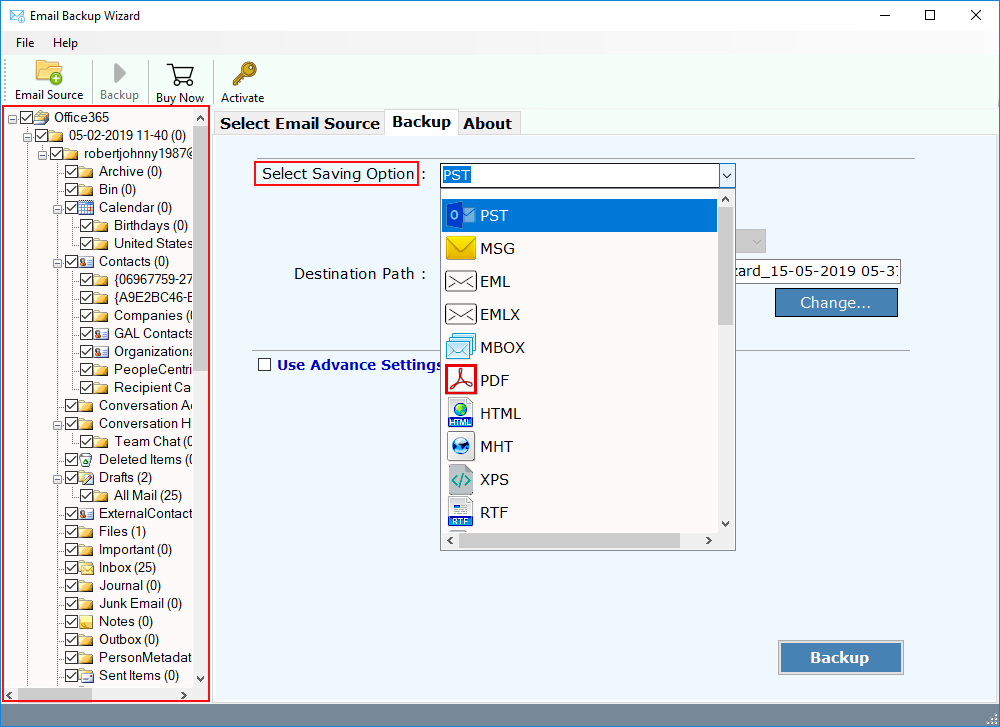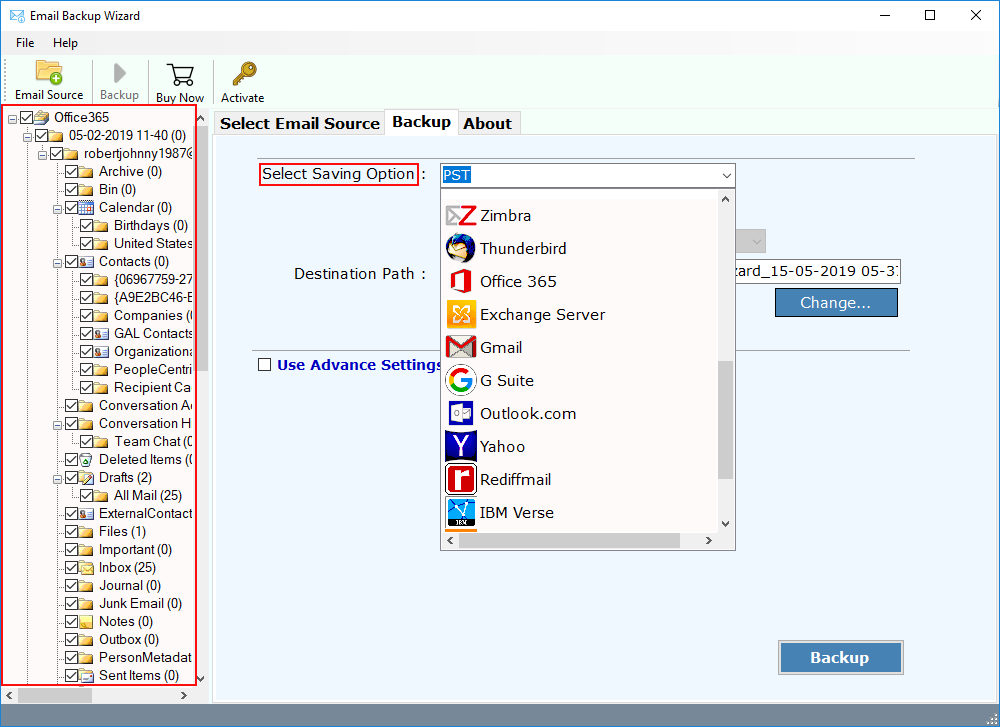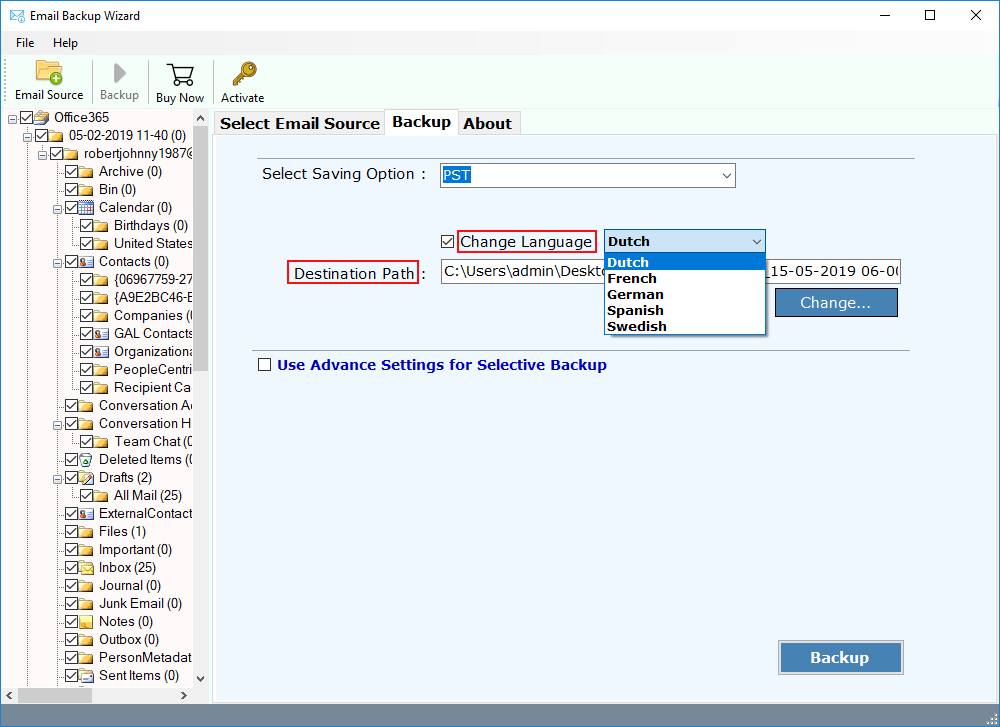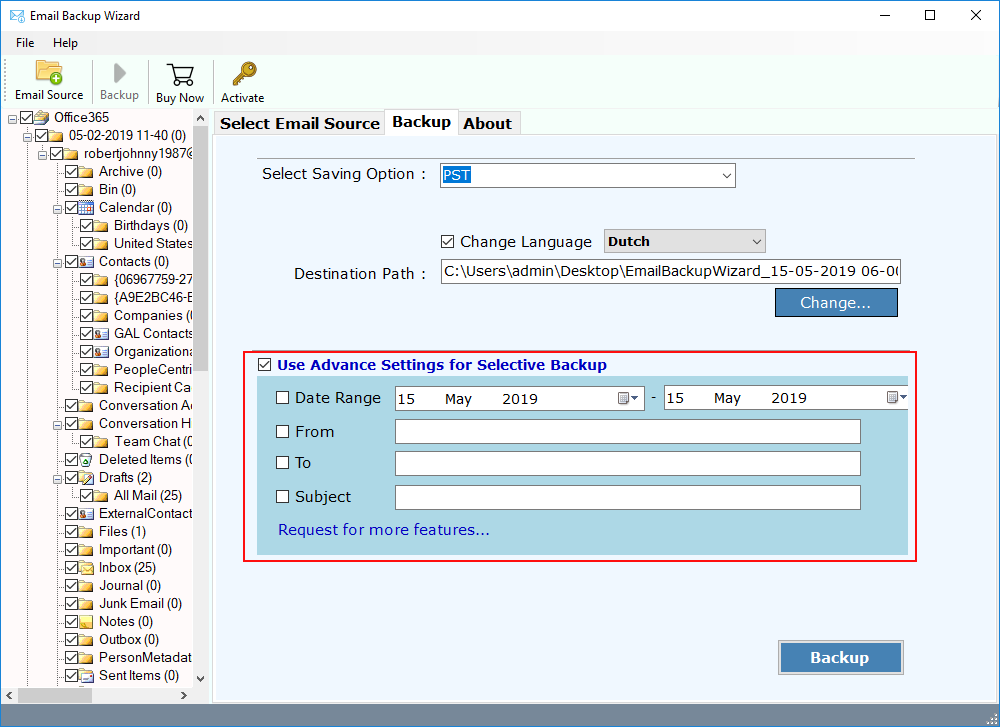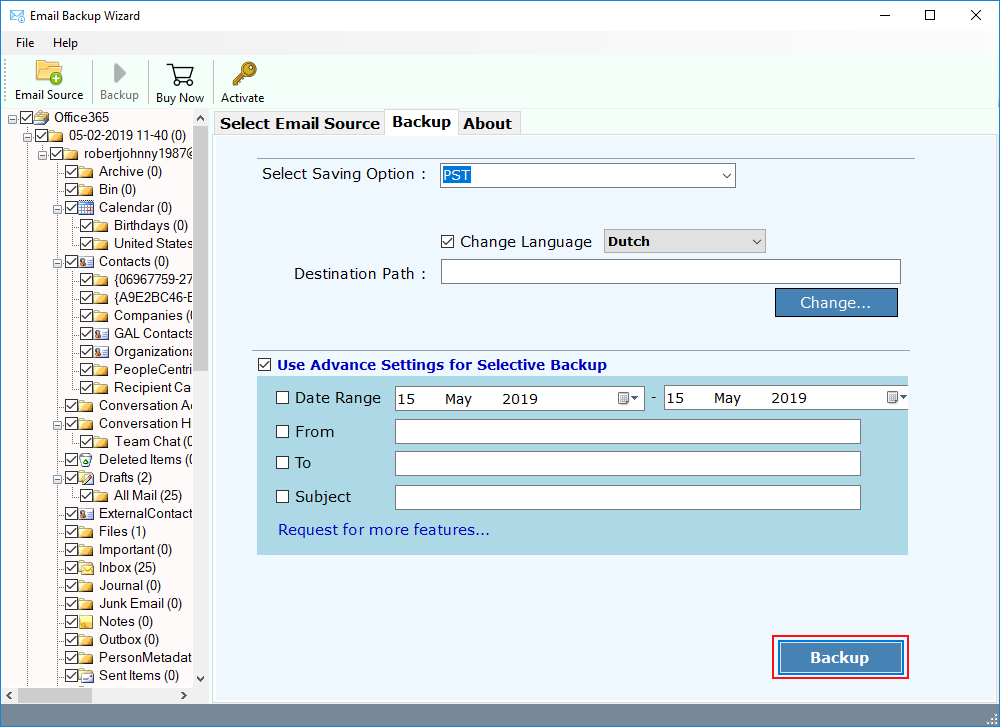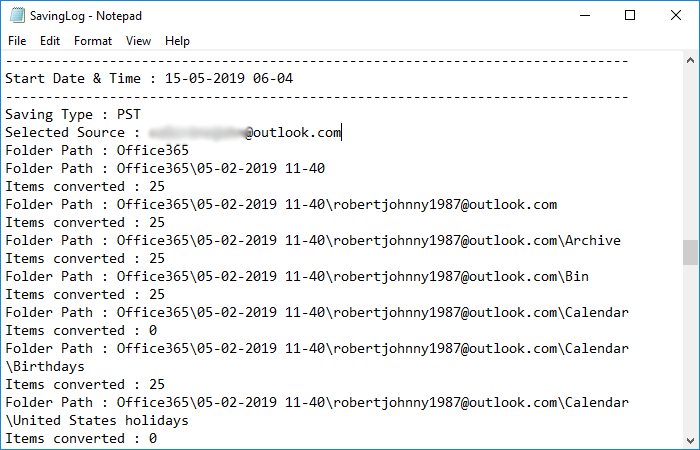Compatible with All Latest Windows
Office 365 Backup Tool
Backup Office 365 Mailbox and Restore Office 365 Backup to 30+ Saving Options
- Office 365 Backup & Restore Tool to Save Office 365 Backup to Hard Disk / Webmail.
- Best Way to Backup Office 365 Emails, Contacts, Calendars, Appointments to PC.
- Take Bulk Backup of Office 365 Account at Once with Admin Login Option.
- Multiple Filters to Extract Specific Mailbox Folders to Create Office 365 Backup.
- Office 365 Business Backup Tool to Export Office 365 Mailbox to Exchange Server, Outlook.com, Yahoo, Gmail, Thunderbird, AWS, IMAP, etc.
- Migrate Office 365 Account Backup to Another Office 365 webmail or Cloud Account.
- Create Office 365 Mailbox Backup to Multiple File Formats - PST, MBOX, EML, MSG, PDF, EMLX, HTML, DOC, etc.
- Download Office 365 Emails to Local PC by Retaining Same Folder Structure.
- Multiple File Naming and Language Options to Archive Office 365 Account Backup.
- Backup of Selective Emails from O365 Account to 30+ Saving Options.
* Download FREE Trial of Office 365 Backup Utility.
In its free trial edition, you can take backup of 25 emails from Office 365 Account.